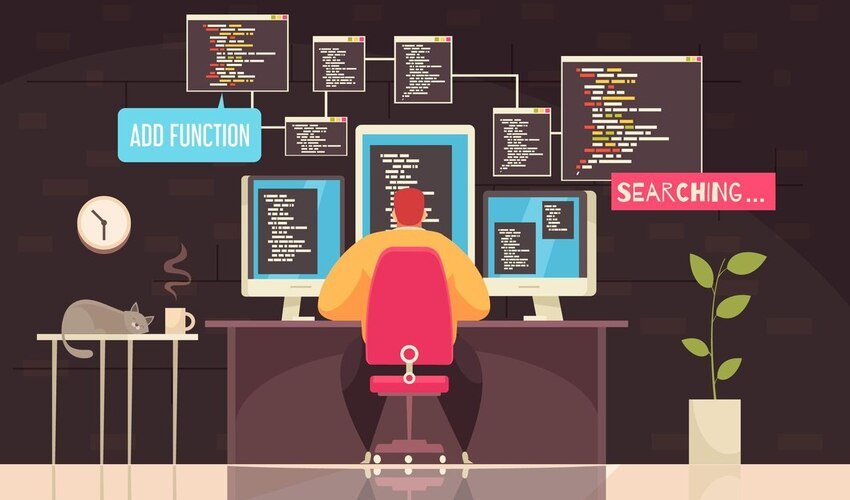
When working with Tomcat and Apache together, you may encounter various issues that can affect the performance and functionality of your web applications. However, most of these issues are solvable with the right troubleshooting approach. In this article, we’ll go over some of the most common problems users face when using Tomcat and Apache and provide useful troubleshooting tips to fix them.
1. Tomcat Not Starting or Crashing
One of the most common issues is Tomcat failing to start or crashing unexpectedly. There can be several reasons for this, such as incorrect configurations or conflicts with other applications.
Troubleshooting Tips:
- Check the logs: Look for any error messages in the
logsfolder of your Tomcat installation (specifically thecatalina.outfile). This file often provides information on why Tomcat is failing to start. - Memory issues: If Tomcat is crashing due to insufficient memory, try increasing the memory allocation in the
catalina.shorcatalina.batfile by adjusting theJAVA_OPTSsettings. - Port conflict: Ensure that no other application is using the same port as Tomcat (default is 8080). You can change the port in the
server.xmlfile.
2. Apache Not Forwarding Requests to Tomcat
If you have integrated Apache and Tomcat using mod_jk or mod_proxy_ajp, there may be instances where Apache fails to forward requests to Tom cat.
Troubleshooting Tips:
- Check the configuration: Make sure the Apache configuration files (e.g.,
httpd.conformod_jk.conf) are correctly set up to forward requests to the Tom cat server. Ensure theJkMountorProxyPasssettings are accurate. - Verify mod_jk or mod_proxy_ajp installation: Make sure that the necessary Apache modules (mod_jk or mod_proxy_ajp) are installed and enabled. You can check the Apache error log for any missing modules.
- Check Tomcat’s AJP connector: If you’re using the AJP protocol (default port 8009), ensure the AJP connector in the
server.xmlfile of Tomcat is configured correctly.
3. Slow Performance or Timeout Issues
If your application is slow or times out while using Tom cat and Apache, this can negatively impact the user experience. Slow performance is typically caused by server misconfigurations or a lack of resources.
Troubleshooting Tips:
- Optimize Apache settings: Look at your Apache configurations like
Timeout,KeepAlive, andMaxRequestWorkers. Increasing these values might help resolve slow performance or timeout issues. - Increase the number of threads in Tomcat: You can increase the number of threads in the Tomcat
server.xmlfile under the<Executor>and<ThreadPool>elements. This will allow Tomcat to handle more requests concurrently. - Monitor resources: Use tools like
top,htop, or the Tomcat Manager to monitor your system’s CPU and memory usage. If resources are being maxed out, consider upgrading your hardware or optimizing your code.
4. Error 404 or 500 – Page Not Found or Internal Server Error
If you encounter a 404 or 500 error while using Tom cat and Apache, it typically indicates an issue with the server or the web application.
Troubleshooting Tips:
- Check Tomcat’s
webappsdirectory: Ensure that your web application is deployed correctly in thewebappsdirectory. If Tomcat cannot find the application, it will return a 404 error. - Check application logs: Look at the logs of your web application for any internal errors. A 500 error usually means there’s an issue with the web application code.
- Permissions issue: Check file and directory permissions in your Tomcat and Apache installation. Incorrect permissions can prevent Apache from accessing Tomcat or vice versa.
5. Security Issues and Configuration Mistakes
Misconfigurations in the Tomcat and Apache setup can lead to security vulnerabilities, such as unauthorized access to sensitive resources.
Troubleshooting Tips:
- Configure SSL properly: Ensure that both Apache and Tomcat are configured for SSL if you’re running a secure site. In Apache, you need to configure
mod_ssland in Tomcat, you must set up the SSL connector. - Firewall settings: If Apache and Tomcat are running on different servers or behind a firewall, ensure that the necessary ports (e.g., 8080 for Tom cat, 80 or 443 for Apache) are open.
- Permissions and access controls: Use
.htaccessfiles or Tomcat’sweb.xmlto limit access to specific parts of your application, protecting sensitive areas from unauthorized users.
6. Tomcat and Apache Compatibility Issues
Sometimes, you might experience compatibility issues between Apache and Tomcat, especially when using older versions of either software.
Troubleshooting Tips:
- Upgrade to the latest version: Ensure you are using compatible versions of both Apache and Tomcat. Sometimes, newer versions of one might not work well with older versions of the other.
- Use the right connector: If you’re using mod_jk, mod_proxy_ajp, or mod_proxy_http, make sure you’re using the correct version of these connectors for your specific version of Apache and Tomcat.
FAQs About Tomcat and Apache
1. Why is Tomcat not starting on my server?
- There could be several reasons such as insufficient memory, port conflicts, or misconfigurations in the
server.xmlfile. Check Tomcat’s logs and ensure that no other service is using the same port.
2. What is mod_jk in Apache?
mod_jkis an Apache module that allows Apache to communicate with Tomcat using the AJP protocol. It forwards requests to Tom cat and is commonly used when integrating Apache and Tom cat.
3. How can I speed up my Tomcat server?
- You can optimize Tomcat’s memory settings, increase the number of worker threads, and monitor server resources. Additionally, optimizing the application itself (e.g., database queries, caching) can help improve performance.
4. How do I enable SSL on Tomcat and Apache?
- On Apache, configure
mod_ssland create an SSL certificate. In Tomcat, configure the SSL connector in theserver.xmlfile to enable HTTPS.
5. How can I check if mod_proxy_ajp is enabled in Apache?
- To check if
mod_proxy_ajpis enabled, use the commandapachectl -M. If it’s enabled, it should appear in the list of loaded modules.
By following these troubleshooting tips and understanding the common issues when using Apache and Tomcat , you can ensure smooth operations and avoid downtime. Always keep your configurations updated and monitor your servers to prevent issues from escalating.
