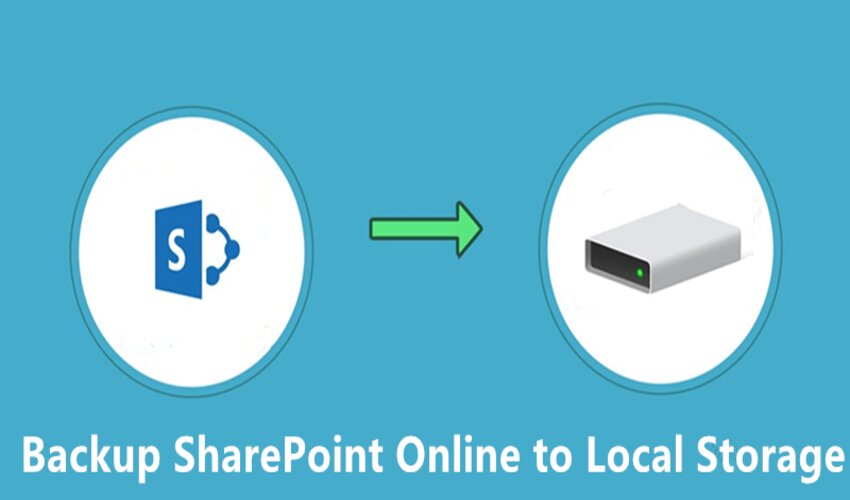
SharePoint Online is a robust cloud-based collaboration platform offered by Microsoft that enables organizations to store, share, and manage documents, files, and data efficiently. It provides robust data protection measures, which is essential for businesses to have a comprehensive backup strategy.
In this article, we will explore the importance of backing up SharePoint Online and discuss practical methods to backup SharePoint online to local storage, ensuring data integrity. For backing up SharePoint files to local drive efficiently, you can consider the provided methods and complete the backup task.
Why Backup SharePoint Online to Local Storage
There are many advantages of downloading data from SharePoint online to the hard drive or local computer. Some of the common reasons are discussed below:
Ensuring Data Security: Regular backups keep safe your SharePoint Online data against accidental deletion, corruption, or cyber threats, providing a recovery mechanism.
Compliance and Legal Requirements: Backups help meet regulatory and legal obligations by retaining historical data and ensuring its availability when needed.
Operational Continuity: In case of system failures or data loss, backups enable rapid restoration, minimizing downtime and maintaining seamless operations.
Version Control and Historical Tracking: Backups facilitate tracking changes, revisions, and versions of documents, aiding in maintaining accurate historical records.
User Error Mitigation: Accidental deletions or modifications can be rectified using backups, reducing the impact of human errors on critical data.
Disaster Recovery Preparedness: Backups contribute to an effective disaster recovery strategy, enhancing an organization’s resilience against unforeseen events.
Collaboration Integrity: Protecting collaborative content and configurations through backups ensures consistent collaboration environments.
Peace of Mind: Backups offer confidence that valuable SharePoint Online data is retrievable even under unforeseen circumstances.
The Importance of Backing up SharePoint Online
Though SharePoint Online ensures a certain level of data protection through its redundancies and backups, relying solely on Microsoft’s infrastructure may not be enough. Several factors can endanger your data, such as user error, malicious attacks, and data corruption. An independent backup strategy is crucial to reduce these risks and ensure an easy way to backup SharePoint online to local storage.
Benefits of Local Storage Backup
Here, we are pointing out some important points to get a better understanding to backup SharePoint online to local drive. These advantages make you more cautious to keep a backup of Office 365 SharePoint on the hard drive.
Data Control: By backing up SharePoint Online to local drive, organizations gain complete control over their data. They can define retention policies, control access rights, and manage backup frequency according to their specific needs.
Faster Recovery: Local backups offer faster recovery times compared to retrieving data from the cloud. In case of accidental data loss or system failures, rapid recovery is vital to minimize downtime and maintain productivity. Similarly, to backup SharePoint to local drive becomes necessary.
Compliance and Legal Requirements: Certain industries and regulatory bodies demand strict compliance and data retention policies. Local storage backup enables companies to meet these requirements effectively.
Best Practices for SharePoint Online Backup
Establish a clear backup strategy that outlines the frequency of backups, retention periods, and data to be backed up. Consider the importance of data and compliance requirements when defining your strategy.
Test Restores Regularly: Perform test restores from your backups periodically to ensure data integrity. Also, you need to verify that the backup process is functioning correctly.
Secure Backup Storage: Protect your local storage from unauthorized access, ensuring that only authorized personnel can access and manage the backed-up data.
Monitor Backup Jobs: Regularly monitor backup jobs and ensure they complete successfully. Set up alerts for any backup failures to address issues promptly. After making a clear concept before performing the backup task, let’s have a glance at the available native methods to finish the given task.
Methods to Backup SharePoint Online to Local Storage
One simple approach on how to backup SharePoint files to local drive is the manual method. This involves manually downloading files and documents from SharePoint Online and saving them to a local drive. While this method is easy to execute, it can be time-consuming and prone to human errors.
Method 1: SharePoint Versioning and Recycle Bin
SharePoint Online offers versioning and recycle bin features to protect against accidental data loss. Versioning allows users to restore previous versions of documents, while the recycle bin retains deleted files for a specified period. However, it is crucial to understand that these features have limitations and may not protect against all types of data loss scenarios.
Method 2: PowerShell Scripting
For more advanced and technical expertise users, PowerShell scripting provides a powerful option for automating the backup process. Microsoft offers SharePoint Online Management Shell, which allows the creation of custom scripts to automate the backup of specific SharePoint files to local storage. PowerShell scripts can be scheduled to run at specific intervals to maintain an up-to-date backup.
Apart from these, if you are looking for a complete backup of your Office 365 mailbox without losing any data integrity and for a desired output hassle-free, then try the most advanced SysInfo Office 365 Backup Tool which is a complete solution regarding Microsoft 365 backup.
Conclusion
Backup SharePoint Online to local storage is an essential practice for every organization. While SharePoint Online provides some level of data protection, relying entirely on these measures can be risky. A comprehensive backup strategy with local storage as a safeguard ensures data robustness, faster recovery times, and compliance with regulatory requirements.
Author Bio:
Vivek Kumar Srivastava
As a Technical Content Writer at Sysinfo Tools and have two years of professional experience. I am deeply passionate about this field and constantly seek out the latest technologies and techniques to stay at the forefront of technological advancements. Through my writing, I aim to share valuable insights and practical knowledge on Email Migration and Data Recovery confidently.
