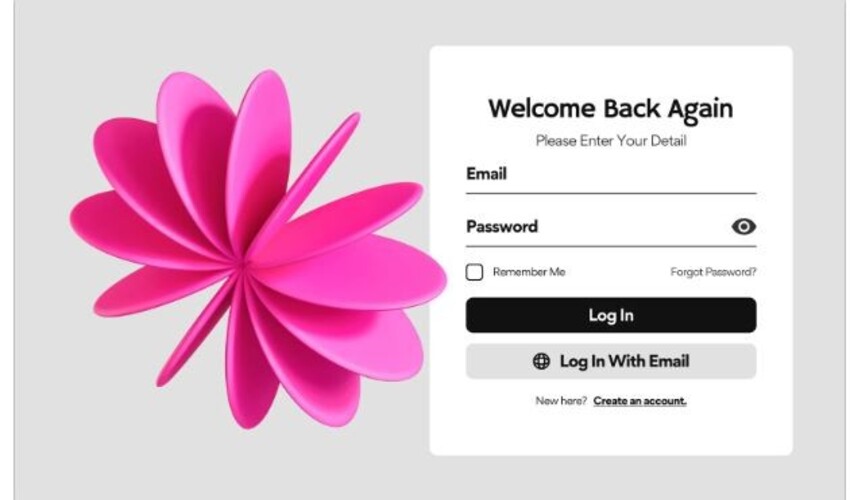
Today’s digital landscape needs robust, reliable, and smart solutions. The need is greater than ever. IBM’s Watson is a powerful artificial intelligence (AI) platform. It offers many services. They are designed to help businesses use AI. It helps them gain insights, improve operations, and drive innovation. One crucial aspect of accessing and utilising these services is the Watson login process. This guide covers Watson login. It covers its importance, setup, best practices, troubleshooting tips, and security.
Understanding Watson and Its Services
What is IBM Watson?
IBM Watson is an AI platform that combines machine learning, natural language processing, and other advanced tech. It provides a suite of services that help businesses and developers create and deploy AI-powered apps. Watson’s capabilities include data analysis, language understanding, visual recognition, and more.
Key Services Offered by Watson
- Watson Assistant: A service for building conversational interfaces, such as chatbots and virtual assistants.
- Watson Discovery: A data analysis tool that helps uncover hidden patterns and insights in large datasets.
- Watson Natural Language Understanding: Provides text analysis capabilities, including sentiment analysis, entity recognition, and keyword extraction.
- Watson Visual Recognition: A service for analysing and classifying images.
- Watson Studio: An integrated environment for data scientists, developers, and business analysts to collaboratively build and train AI models.
Importance of the Watson Login
Access to Services
The Watson login is the gateway to accessing IBM’s suite of Watson services. A successful login allows users to use various tools and APIs provided by Watson, which allows them to add AI capabilities to their applications.
User Management
The Watson login process also facilitates user management within the platform. It lets administrators control access, assign roles, and manage permissions, ensuring that only authorized people can access services and data.
Security
Security is a critical aspect of any AI platform. The Watson login process checks that user credentials are real. It keeps access to services safe, helping to protect sensitive data and maintain the integrity of AI applications.
Setting Up a Watson Account
Creating an IBM Cloud Account
To access Watson services, users must first create an IBM Cloud account. The IBM Cloud platform has one interface. It gives access to many IBM services, including Watson.
- Visit the IBM Cloud Website: Go to the IBM Cloud website (https://cloud.ibm.com) and click on the “Sign Up” button.
- Provide Personal Information: Fill in the required information, such as name, email address, and password.
- Verify Email Address: Check your email for a verification link from IBM Cloud. Click the link to verify your email address.
- Complete Account Setup: Follow the on-screen instructions to complete the account setup process.
Accessing Watson Services
Once the IBM Cloud account is set up, users can access Watson services:
- Log In to IBM Cloud: Visit the IBM Cloud website and log in with your credentials.
- Navigate to Watson: In the IBM Cloud dashboard, navigate to the Watson section to view available services.
- Select a Service: Choose the Watson service you want. For example, Watson Assistant or Watson Discovery. Then, follow the instructions to make a new instance of the service.
The Watson Login Process
Logging In to IBM Cloud
The Watson login process involves logging in to the IBM Cloud platform. Here are the steps:
- Visit the IBM Cloud Website: Go to https://cloud.ibm.com.
- Click on “Log In”: Click on the “Log In” button located at the top right corner of the page.
- Enter Credentials: Enter your IBM Cloud email address and password.
- Two-Factor Authentication: If enabled, complete the two-factor authentication process by entering the verification code sent to your mobile device or email.
- Access Watson Services: Once logged in, navigate to the Watson section to access your needed services.
Single Sign-On (SSO)
For organisations using Single Sign-On (SSO), the Watson login process can be streamlined. SSO allows users to log in with a single set of credentials across multiple applications and services, simplifying user management and enhancing security.
Setting Up SSO for IBM Cloud
- Access SSO Settings: In the IBM Cloud dashboard, go to the account settings and navigate to the SSO configuration section.
- Configure Identity Provider: Follow the instructions to configure your identity provider (e.g., Okta, Azure AD) with IBM Cloud.
- Enable SSO: Enable SSO for your IBM Cloud account. Users can now log in using their corporate credentials.
Best Practices for Watson Login
- Strong Passwords
Ensure that all users create strong, unique passwords for their IBM Cloud accounts. Passwords should include a mix of uppercase and lowercase letters, numbers, and special characters.
2. Two-Factor Authentication
Enable two-factor authentication (2FA) to add an extra layer of security to the login process. 2FA requires users to provide a second form of verification, such as a code sent to their mobile device, in addition to their password.
3. Regular Password Changes
Encourage users to change their passwords regularly to reduce the risk of unauthorised access. Implementing a policy that enforces periodic password changes can enhance security.
4. Monitor Login Activity
Monitor login activity regularly to detect suspicious behaviour. IBM Cloud provides tools for tracking login attempts and identifying potential security threats.
Troubleshooting Watson Login Issues
Forgotten Password
If a user forgets their password, they can reset it using the following steps:
- Go to the Login Page: Visit the IBM Cloud login page.
- Click “Forgot Password?”: Click on the “Forgot Password?” link.
- Enter Email Address: Enter the email address associated with the IBM Cloud account.
- Follow Instructions: Follow the instructions sent to the email address to reset the password.
Account Lockout
Repeated failed login attempts can result in an account lockout. To resolve this issue:
- Wait for the Lockout Period to Expire: Account lockouts are typically temporary and expire after a set period.
- Contact Support: If the issue persists, contact IBM Cloud support for assistance in unlocking the account.
SSO Configuration Issues
If users encounter issues with SSO, ensure that the identity provider configuration is correct. Common issues include incorrect metadata, certificate mismatches, and misconfigured attribute mappings.
Network Connectivity
Ensure that there are no network connectivity issues preventing access to the IBM Cloud login page. Check firewall settings, proxy configurations, and internet connectivity.
Security Considerations
Data Encryption
Ensure that all data transmitted during the login process is encrypted using HTTPS. This helps protect sensitive information from being intercepted by malicious actors.
Role-Based Access Control (RBAC)
Implement role-based access control to limit access to Watson services based on user roles. This ensures that users can only access the resources and data necessary for their job functions.
Regular Security Audits
Conduct regular security audits. They will find and fix potential vulnerabilities in the Watson login process. Audits should include reviewing access logs, verifying configurations, and testing for weaknesses.
Incident Response Plan
Create an incident response plan for security breaches related to the Watson login process. The plan should list steps for containing the breach, notifying affected users, and restoring normal operations.
Leveraging Watson Services Post-Login
Watson Assistant
After logging in, users can use Watson Assistant. They can use it to build smart chatbots and virtual assistants. These can be used for customer support, sales, and various other applications.
Watson Discovery
With Watson Discovery, users can analyse large datasets to uncover insights and patterns. This is valuable for industries like finance, healthcare, and retail, where data-driven choices are critical.
Watson Natural Language Understanding
After logging in, users can access Watson Natural Language Understanding. It can analyse text for sentiment, entities, keywords, and more. This can enhance applications in marketing, customer feedback analysis, and content categorisation.
Watson Visual Recognition
After logging in, developers can use Watson Visual Recognition to analyse and classify images. This is useful for applications in security, retail, and media.
Watson Studio
Watson Studio provides an integrated environment for building, training, and deploying AI models. Users can work together on data science projects. They can use powerful tools for machine learning and deep learning.
Conclusion
Logging into Watson is a critical gateway. It lets you access IBM’s powerful AI services. By understanding the setup process, best practices, and troubleshooting tips, users can ensure a smooth login. They should also consider security to keep it secure. After you log in, the many Watson services offer huge potential. They can drive innovation, efficiency, and data-driven decisions. AI continues to evolve. Businesses must use platforms like Watson to stay competitive and grow in the digital age.
