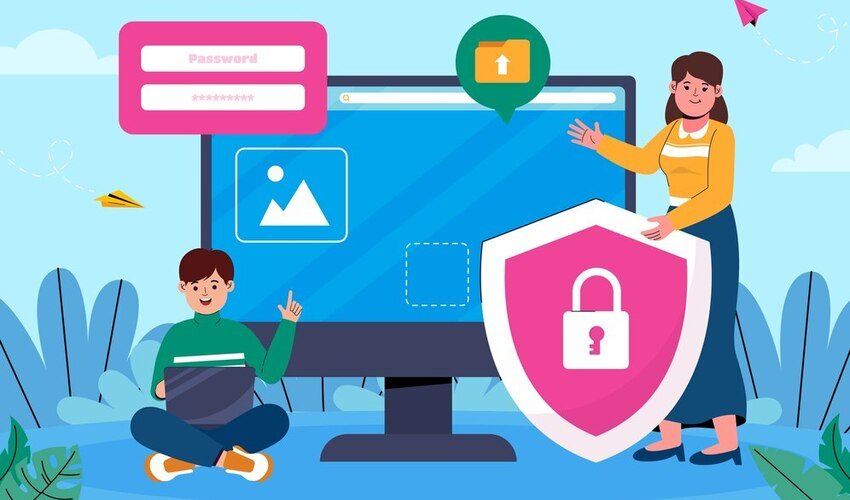
Remote Desktop Protocol (RDP) is a popular technology that allows users to access computers remotely over a network. It’s a valuable tool for IT professionals and business users alike, as it provides a secure and efficient way to manage systems from afar. One important feature of RDP is Network Level Authentication (NLA). In this guide, we will explore what NLA RDP is, why it’s essential, and how it enhances your remote desktop experience.
What is NLA RDP?
NLA RDP stands for “Network Level Authentication for Remote Desktop Protocol.” It’s a security feature introduced by Microsoft to improve the security of RDP connections. Essentially, NLA ensures that the client (the computer you are connecting from) must authenticate before a full RDP connection is established with the server (the computer you want to connect to).
Without NLA, an attacker could attempt to connect to a machine and take advantage of system vulnerabilities before authentication. By enabling NLA, you reduce this risk by requiring the client to authenticate before a session starts.
Why Network Level Authentication Matters for RDP
- Increased Security: NLA adds an extra layer of security by authenticating users before they can access the remote system. This prevents unauthorized users from gaining access to the server and makes brute-force attacks much harder to execute.
- Protection Against Denial-of-Service Attacks: NLA minimizes the chances of resource exhaustion attacks. By forcing clients to authenticate before establishing a connection, it reduces the number of malicious attempts that reach the server.
- Improved User Experience: When you enable NLA, the authentication process is handled quickly, so once a user is authenticated, they can connect to the system seamlessly. This can help reduce downtime and improve productivity.
- Compliance and Best Practices: Many industries have strict security compliance requirements, and NLA helps meet those standards. It’s also a best practice for businesses to enable NLA as part of their security policies.
How to Enable NLA RDP
If you’re looking to enable NLA for your RDP connections, follow these simple steps:
- Open System Properties: On the machine you want to enable NLA for, go to the “Control Panel,” then select “System and Security” and click on “System.” From there, click on “Remote settings” on the left.
- Enable Remote Desktop: Under the “Remote” tab, make sure “Allow remote connections to this computer” is selected.
- Select NLA: Check the box that says “Allow connections only from computers running Remote Desktop with Network Level Authentication (recommended).”
- Apply Changes: Once you’ve selected the NLA option, click “Apply” and then “OK” to save your changes.
That’s it! You’ve successfully enabled NLA for your RDP connections.
Common Issues with NLA RDP
While NLA is an excellent security feature, it can sometimes cause issues, especially if you’re dealing with legacy systems or outdated software. Here are some common issues and solutions:
- Authentication Errors: If the client and server are not using compatible versions of RDP, NLA may fail to work. Ensure both systems are running up-to-date software.
- Connection Problems: If the client machine doesn’t have the proper certificates or security settings, it might fail to authenticate. Check the client’s settings and update any necessary components.
- Firewall or Network Issues: Make sure your firewall and network settings are configured correctly to allow NLA traffic. Improperly configured firewalls can block the authentication process.
Conclusion
NLA RDP is a powerful feature that strengthens the security of your remote desktop connections. By requiring authentication before allowing access, it helps protect against unauthorized access, attacks, and other security threats. Enabling NLA is a simple and effective way to enhance the security and reliability of your RDP setup. Whether you’re an IT professional or a business user, implementing NLA is a smart choice for a safer remote desktop experience.
FAQs
1. What is the difference between RDP and NLA RDP?
RDP (Remote Desktop Protocol) allows users to connect remotely to another computer. NLA RDP adds an additional layer of security by requiring authentication before the connection is established. Without NLA, a user can attempt to connect to a system and potentially exploit vulnerabilities. NLA ensures that only authenticated users are granted access.
2. Can I use NLA RDP with older versions of Windows?
NLA is supported on Windows Vista and later versions. However, older systems may need updates to ensure compatibility. If you’re using a very old version of Windows, you may not be able to use NLA RDP at all, and you may need to upgrade to a more recent version to take full advantage of NLA.
3. Does NLA RDP require a domain controller?
No, NLA does not require a domain controller. While it works seamlessly in a domain environment, NLA can also be enabled on standalone systems or in workgroup configurations. However, for the best experience, it’s recommended to have proper Active Directory setup in enterprise environments.
4. How can I troubleshoot NLA RDP connection issues?
Common issues with NLA RDP include authentication errors, outdated client versions, or firewall settings blocking the authentication process. To troubleshoot:
- Ensure both client and server systems are up-to-date.
- Verify that the client’s credentials are correct.
- Make sure that network and firewall configurations allow NLA traffic.
5. Is NLA RDP mandatory for all remote desktop connections?
No, NLA is not mandatory, but it’s strongly recommended for enhanced security. Many organizations and security-conscious individuals prefer enabling NLA to prevent unauthorized access and mitigate risks associated with remote connections.
6. Can I disable NLA if it’s causing connection problems?
Yes, you can disable NLA if necessary, but this lowers your security. To disable NLA, go to the system properties of the remote computer and uncheck the “Allow connections only from computers running Remote Desktop with Network Level Authentication” option. However, it’s important to address the root cause of connection issues rather than permanently disabling NLA.
7. Does NLA RDP affect the performance of remote desktop sessions?
NLA typically has a minimal impact on performance. It authenticates users quickly before a full session is established, so it doesn’t cause significant delays. In fact, it may even improve performance in the long run by blocking unauthorized connection attempts early in the process.
8. Is NLA RDP secure enough for sensitive environments?
Yes, NLA RDP is a highly secure feature when properly configured. It ensures that only authenticated users can access the system, reducing the risk of unauthorized access. However, for sensitive environments, it’s still a good practice to pair NLA with other security measures, such as VPNs, multi-factor authentication, and strong encryption.
9. How does NLA RDP protect against brute-force attacks?
NLA helps protect against brute-force attacks by requiring authentication before a session is even established. This means attackers cannot use the system’s resources or attempt multiple password guesses once connected. Only users with correct credentials can access the system, which blocks most brute-force attempts.
10. Can I use NLA RDP for personal use at home?
Yes, NLA RDP can be used for personal purposes. If you’re accessing a computer at home remotely, enabling NLA will add an extra layer of security. It’s especially important if your home network is connected to the internet or if you work with sensitive information.
